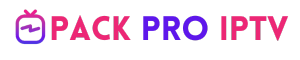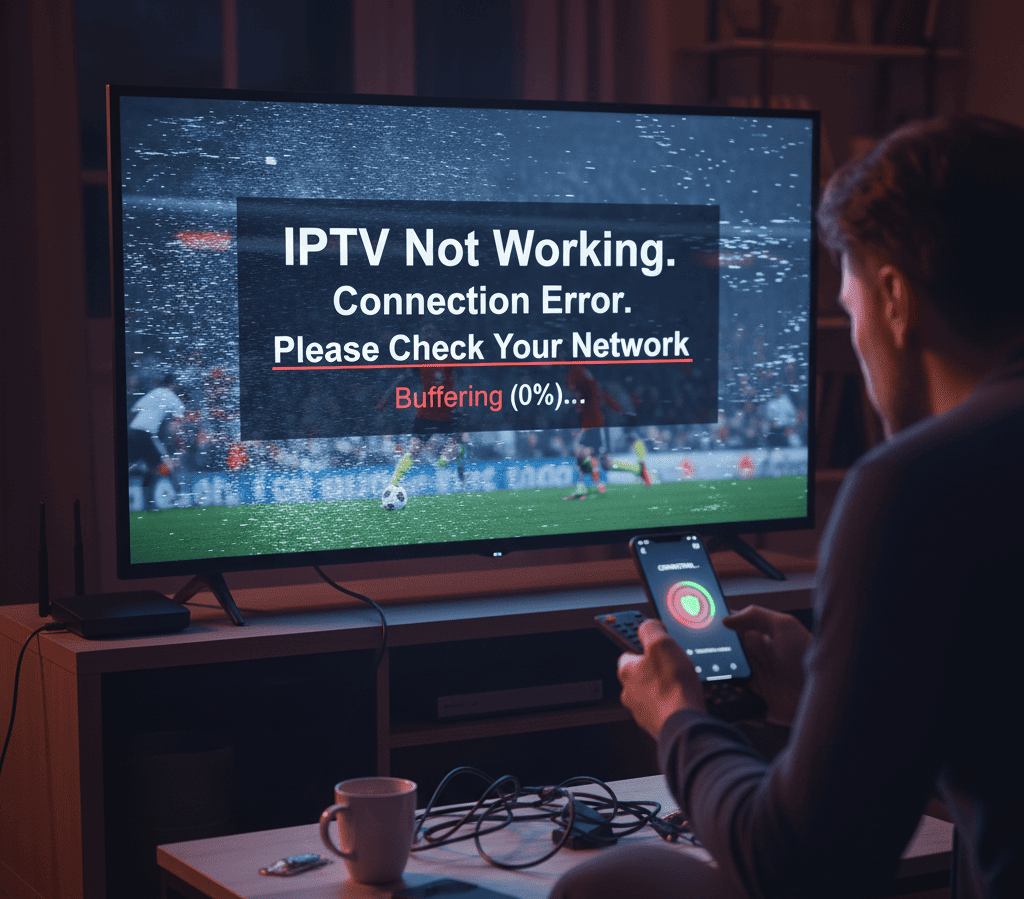Has your IPTV Not Working? Are you experiencing constant buffering, a black screen, or an error message when trying to watch your favorite channels? Don’t worry. These are very common issues, and most can be solved with a few simple steps.
This comprehensive guide is designed to help you diagnose and fix your IPTV problems, no matter where you are in the world.
Step 1: Start with the Basics (The Most Common Fixes) IPTV not working
Before diving into complex solutions, be sure to check these fundamental points. More often than not, they are the root cause of the issue.
- Check Your Internet Connection: Is the internet working on other devices like your phone or computer? Run a speed test. IPTV requires a stable and fast connection (at least 15-20 Mbps is recommended for smooth HD streaming).
- Restart Your Devices: This is the magic fix for over 50% of all tech problems. It clears temporary glitches and resets the connection.
- Turn off your IPTV device (Android Box, Smart TV, Firestick, etc.).
- Unplug your internet router from the power source.
- Wait for at least 60 seconds.
- Plug the router back in and wait for all the indicator lights to return to their normal state.
- Turn your IPTV device back on and try again.
Step 2: Check the IPTV App and Your Subscription Details
If a full restart didn’t work, the problem might be with the application you’re using or your subscription credentials.
- Clear the App’s Cache: Over time, your IPTV app accumulates temporary data that can become corrupted and cause performance issues. Go to your device’s Settings > Apps, find the IPTV player you use (like IPTV Smarters, TiviMate, etc.), and select “Clear Cache”.
- Verify Your Subscription: Is your subscription still active, or has it expired? Contact your IPTV provider to confirm that your account is in good standing.
- Update Your M3U Link or Xtream Codes: Providers sometimes update their server links for maintenance or performance reasons. Ask your provider for a new link or login details and make sure you have entered them correctly, paying close attention to case sensitivity.
Step 3: Could It Be Your Internet Service Provider (ISP)?
In many countries, Internet Service Providers (ISPs) are known to block or “throttle” (slow down) IPTV traffic. If you’ve tried all the previous steps and the service still doesn’t work, it’s highly probable that your ISP is interfering with the connection.
Signs that your ISP is blocking your IPTV:
- The service stopped working suddenly without you changing anything.
- The service works perfectly on your mobile data (4G/5G) but not on your home Wi-Fi.
- You see network-related error messages, even though your internet is working for other applications like YouTube or Netflix.
The Solution: Use a Virtual Private Network (VPN)
A VPN is the most effective tool to bypass ISP blocking. It works by encrypting your internet connection and hiding your online activity. This makes it impossible for your ISP to detect that you are using an IPTV service, so it cannot block it.
- Choose a Reliable VPN Service: Select a reputable VPN provider known for speed and reliability.
- Install the VPN: Install the VPN application on the same device you use for IPTV (Android Box, Firestick, Smart TV, etc.).
- Connect to a Server: Open the app and connect to a server. For the best speeds, choose a server location that is geographically close to you.
- Launch Your IPTV: Once the VPN is connected, open your IPTV player. In most cases of ISP blocking, this will resolve the issue immediately.
Step 4: Check with the IPTV Provider
On rare occasions, the issue might be on the provider’s end.
- Server Maintenance: The provider might be performing updates or maintenance on their servers.
- Server Overload: During major live events (like a championship sports match), the servers can become overloaded with traffic, causing buffering and instability for everyone.
In this scenario, the best course of action is to contact your IPTV provider’s customer support and ask if they are experiencing any known issues.
Troubleshooting Checklist:
- Restart your router and your IPTV device.
- Test your internet speed and stability.
- Clear the cache of your IPTV application.
- Confirm your subscription is active and your login details are correct.
- Test the service on a different network (e.g., mobile hotspot).
- Use a VPN to bypass potential ISP blocking.
- Contact your IPTV provider as a final step.
By following these steps methodically, you can solve the vast majority of problems with your IPTV service and get back to enjoying your favorite content.